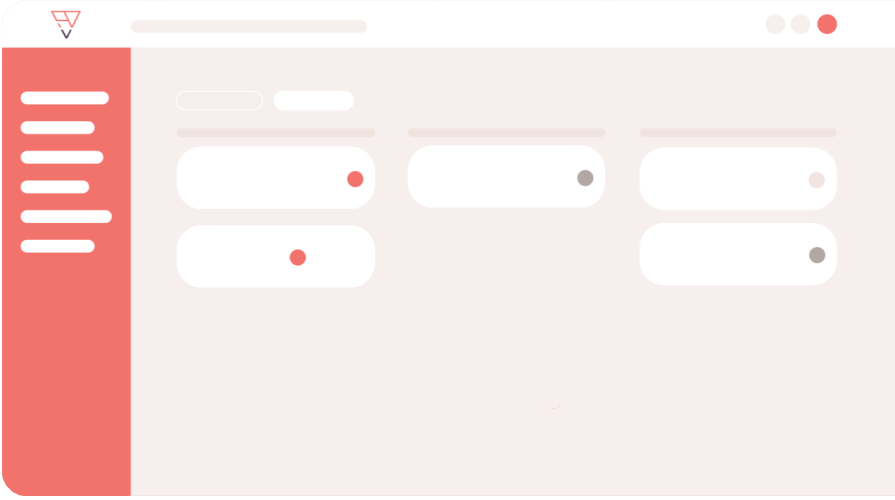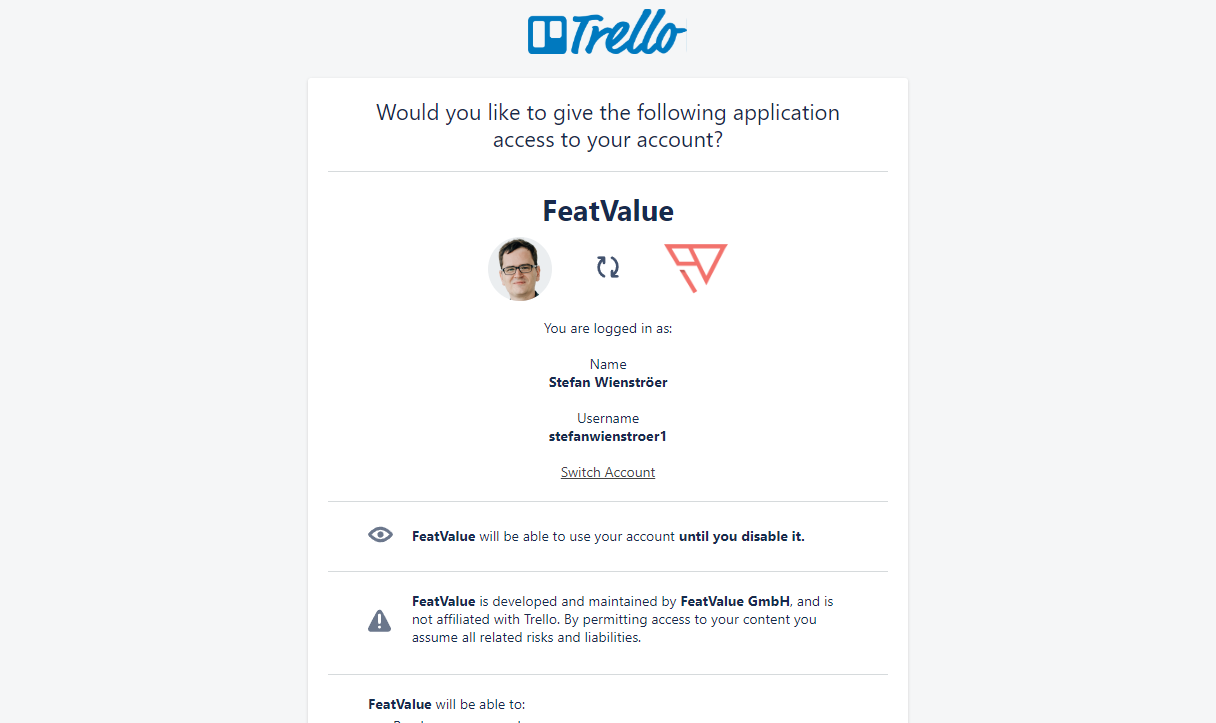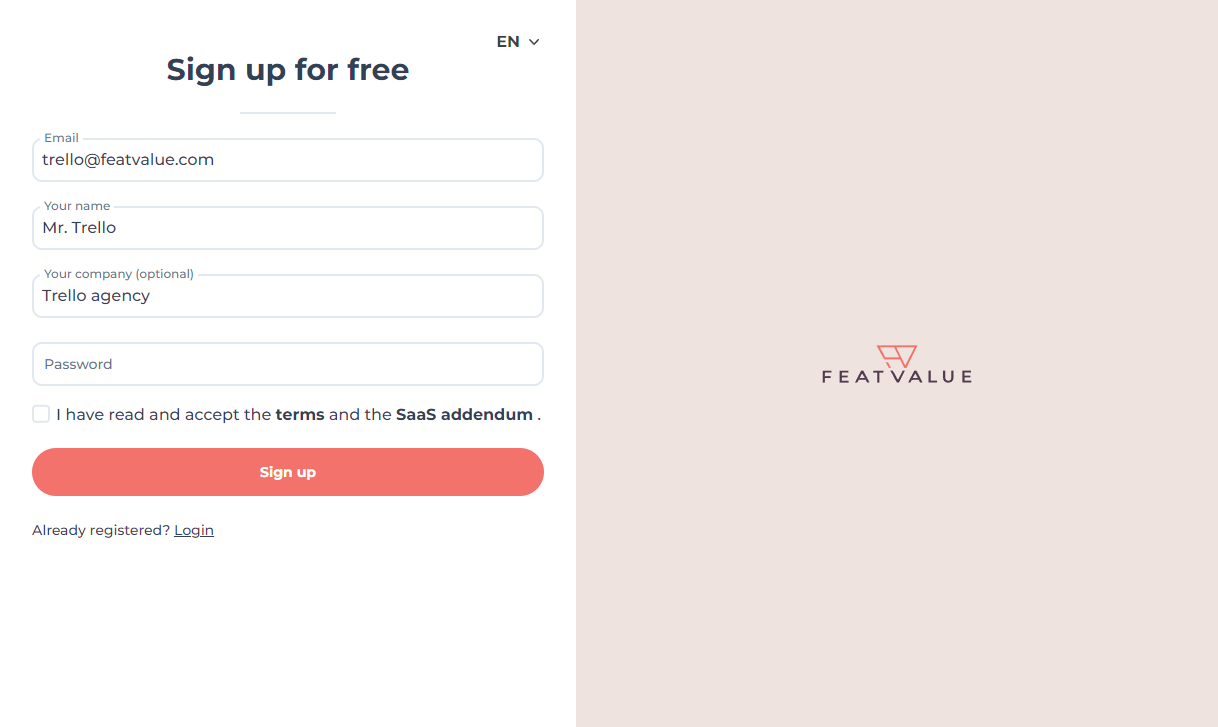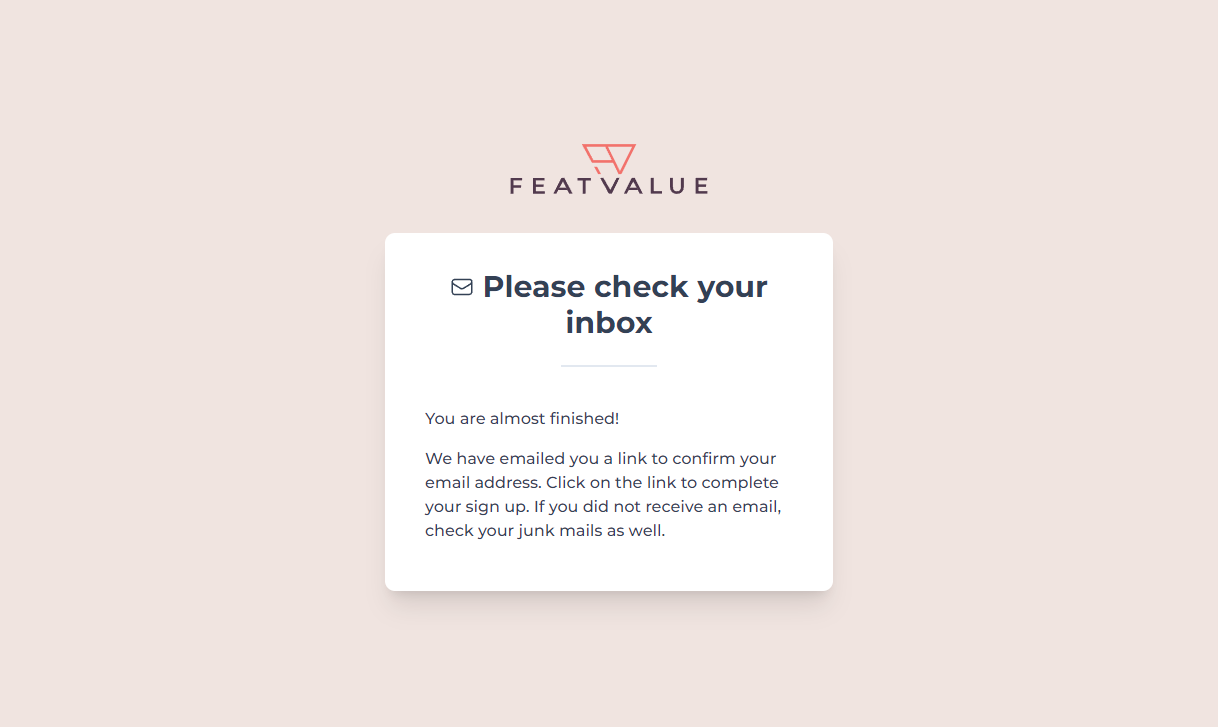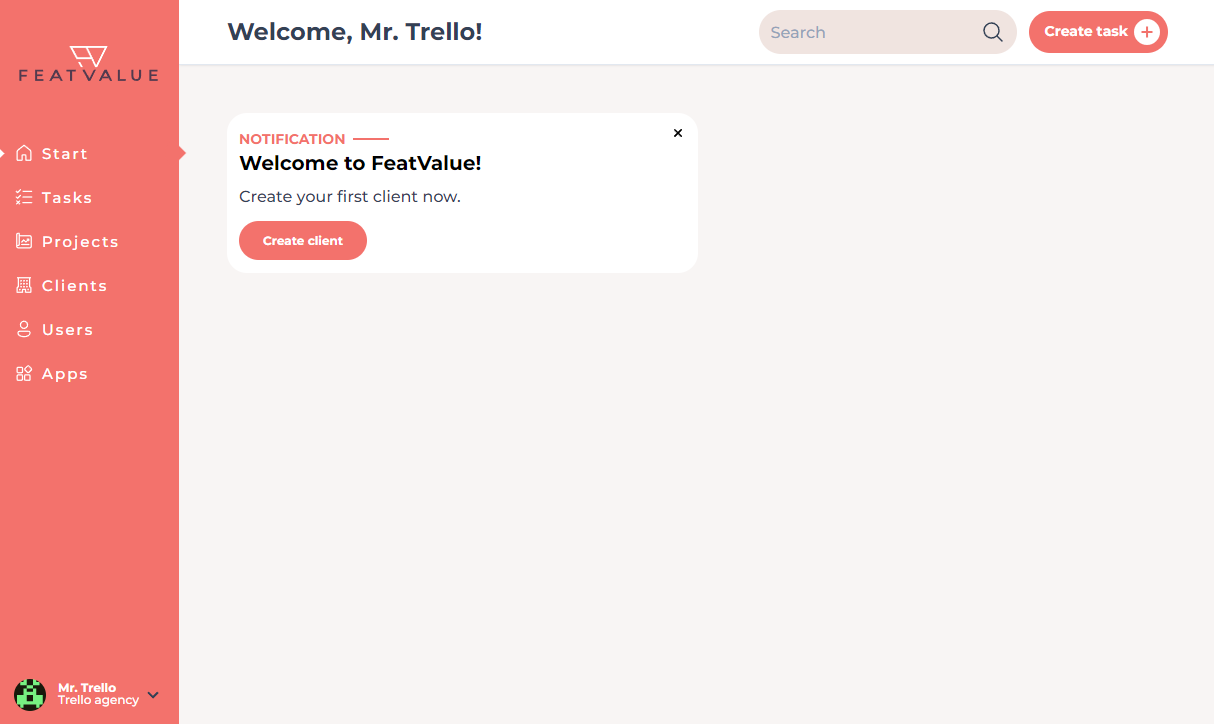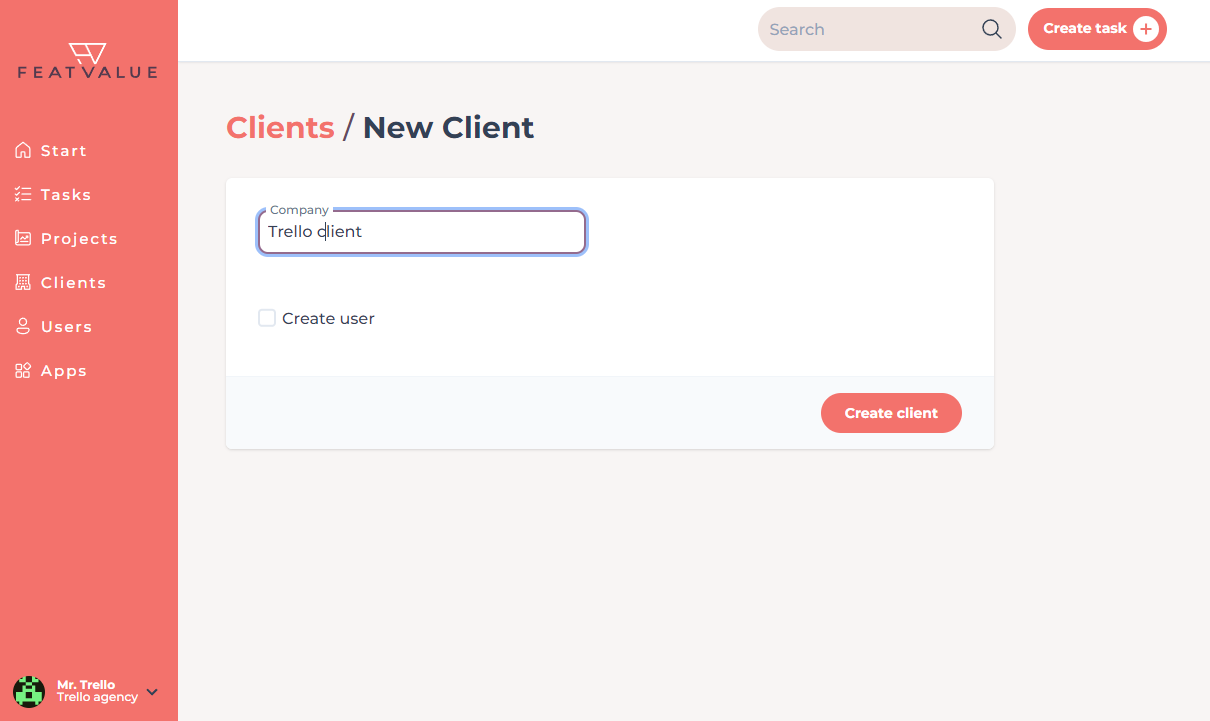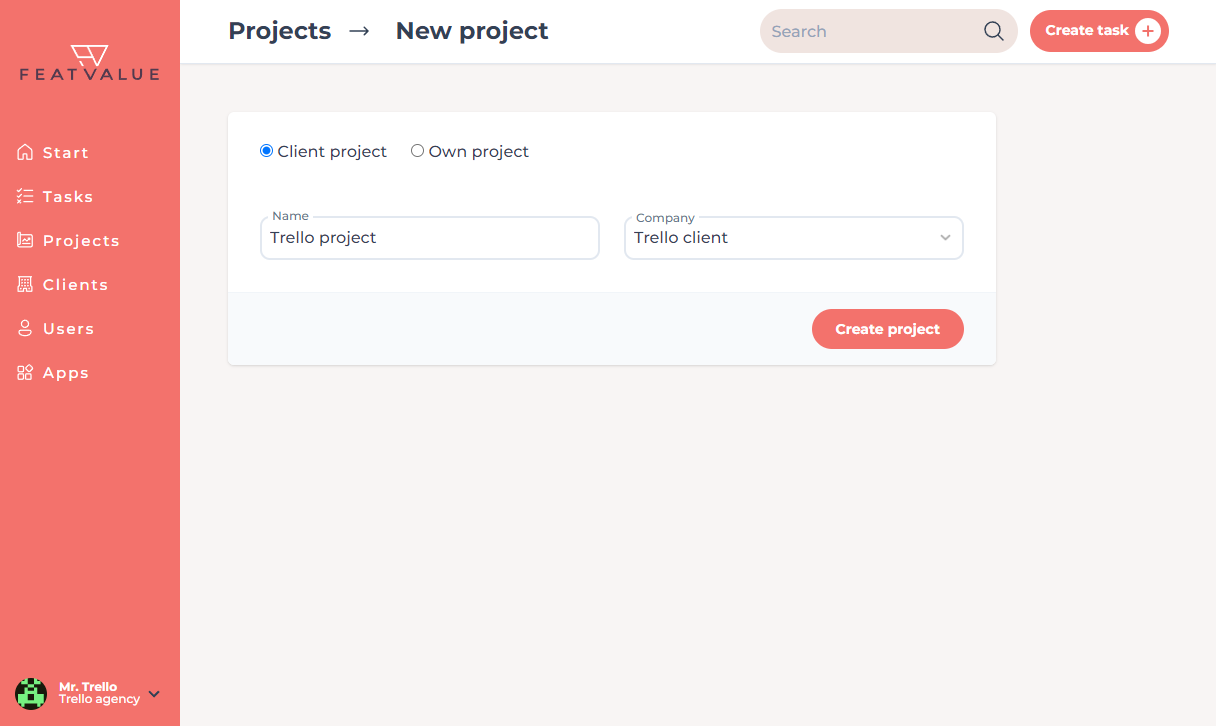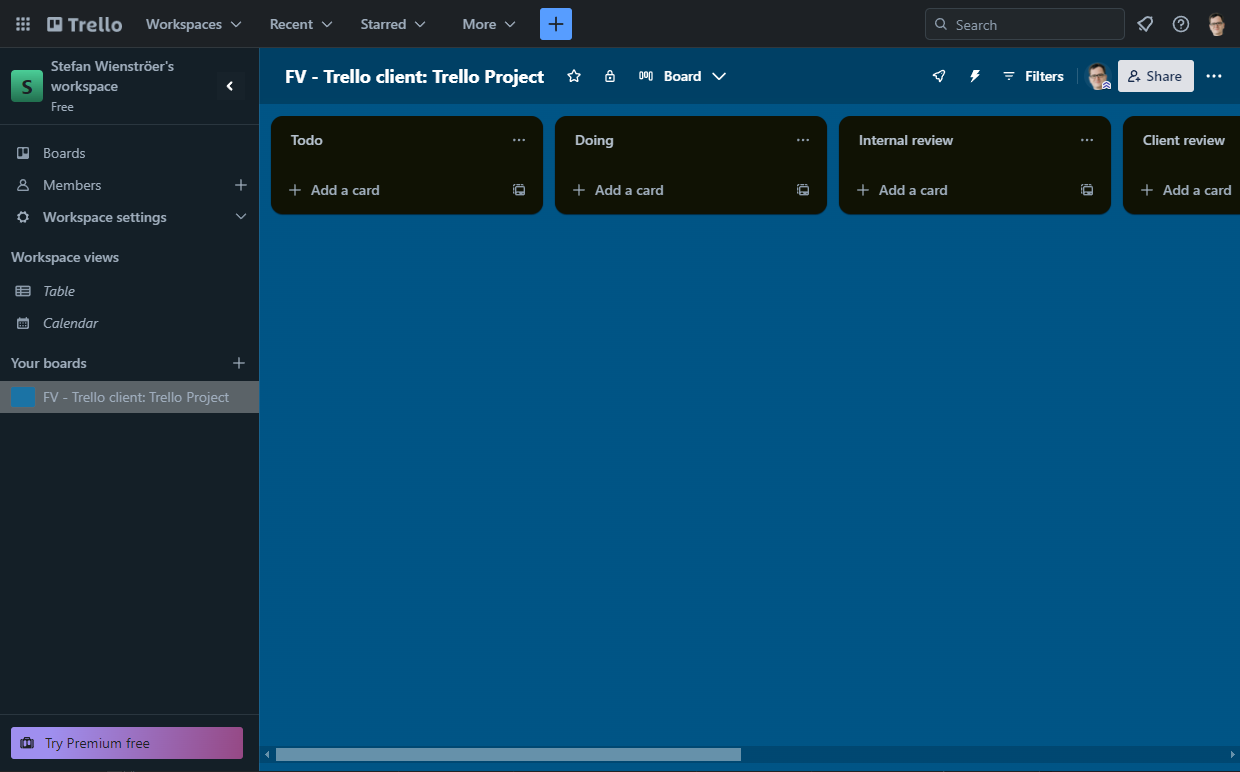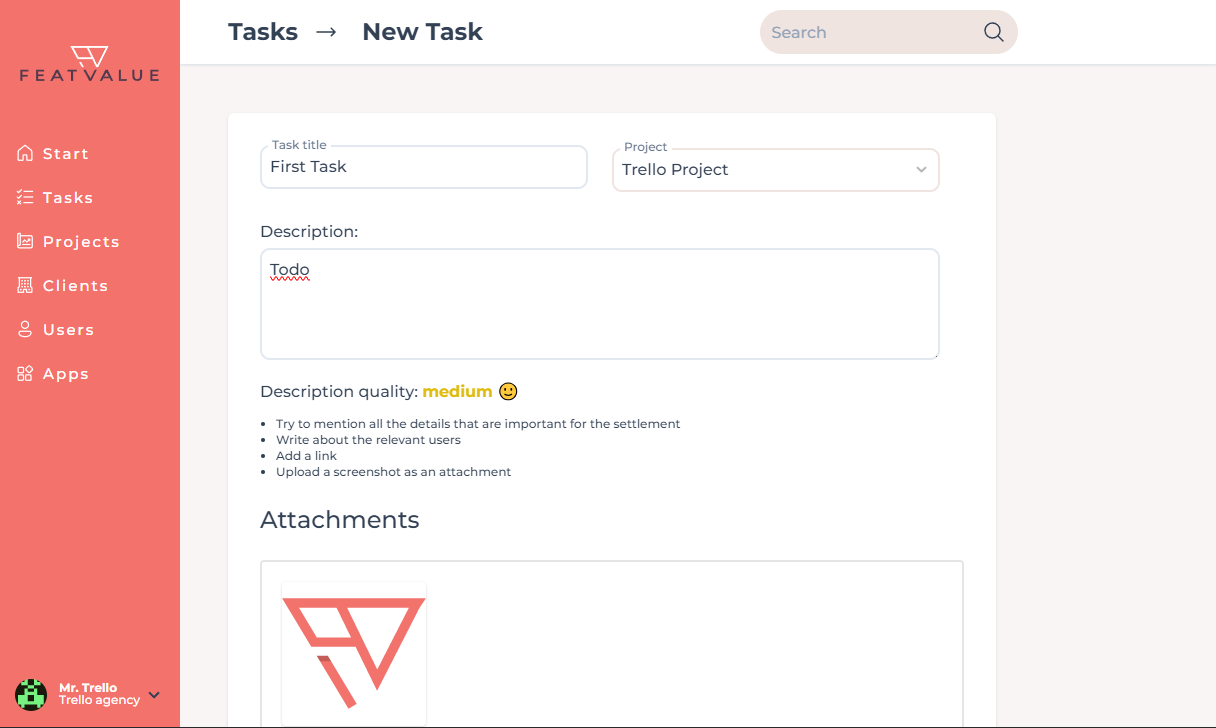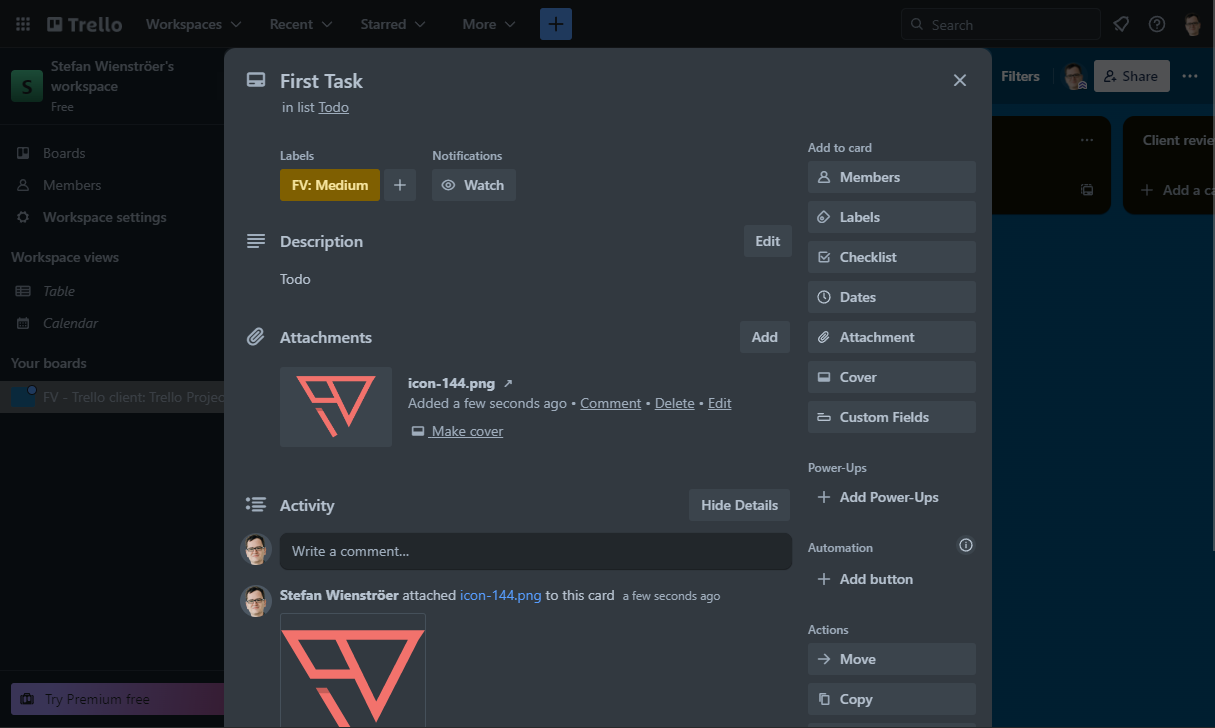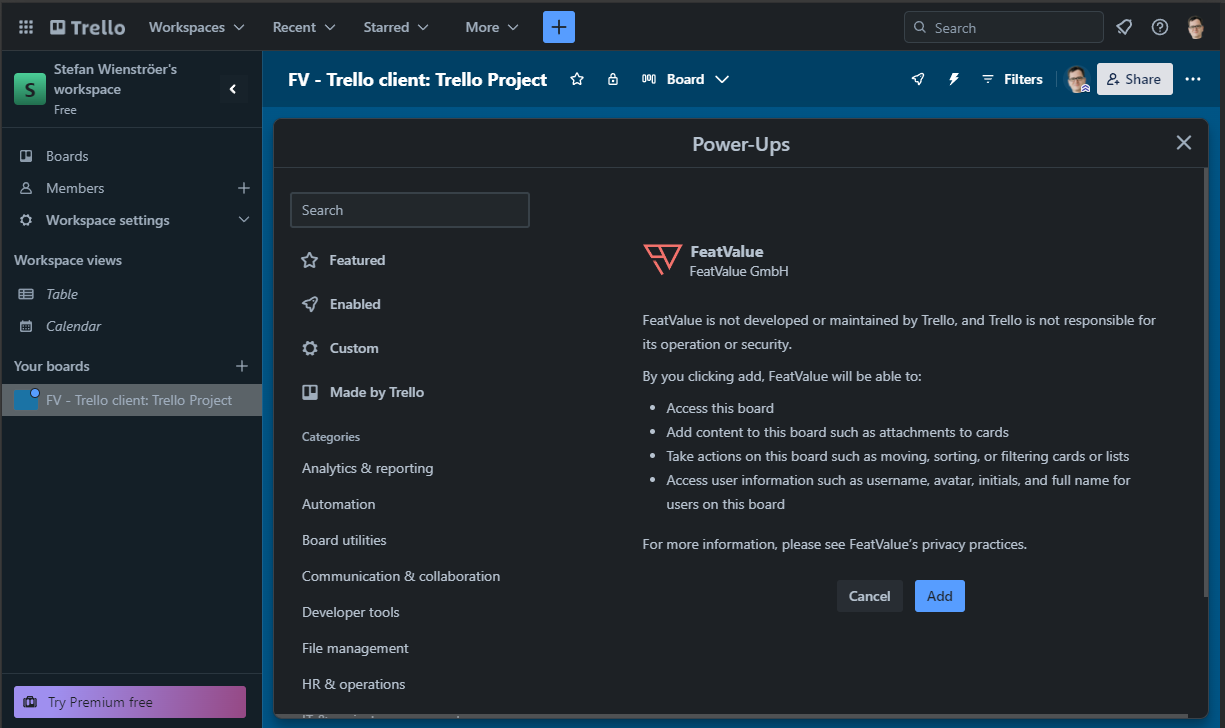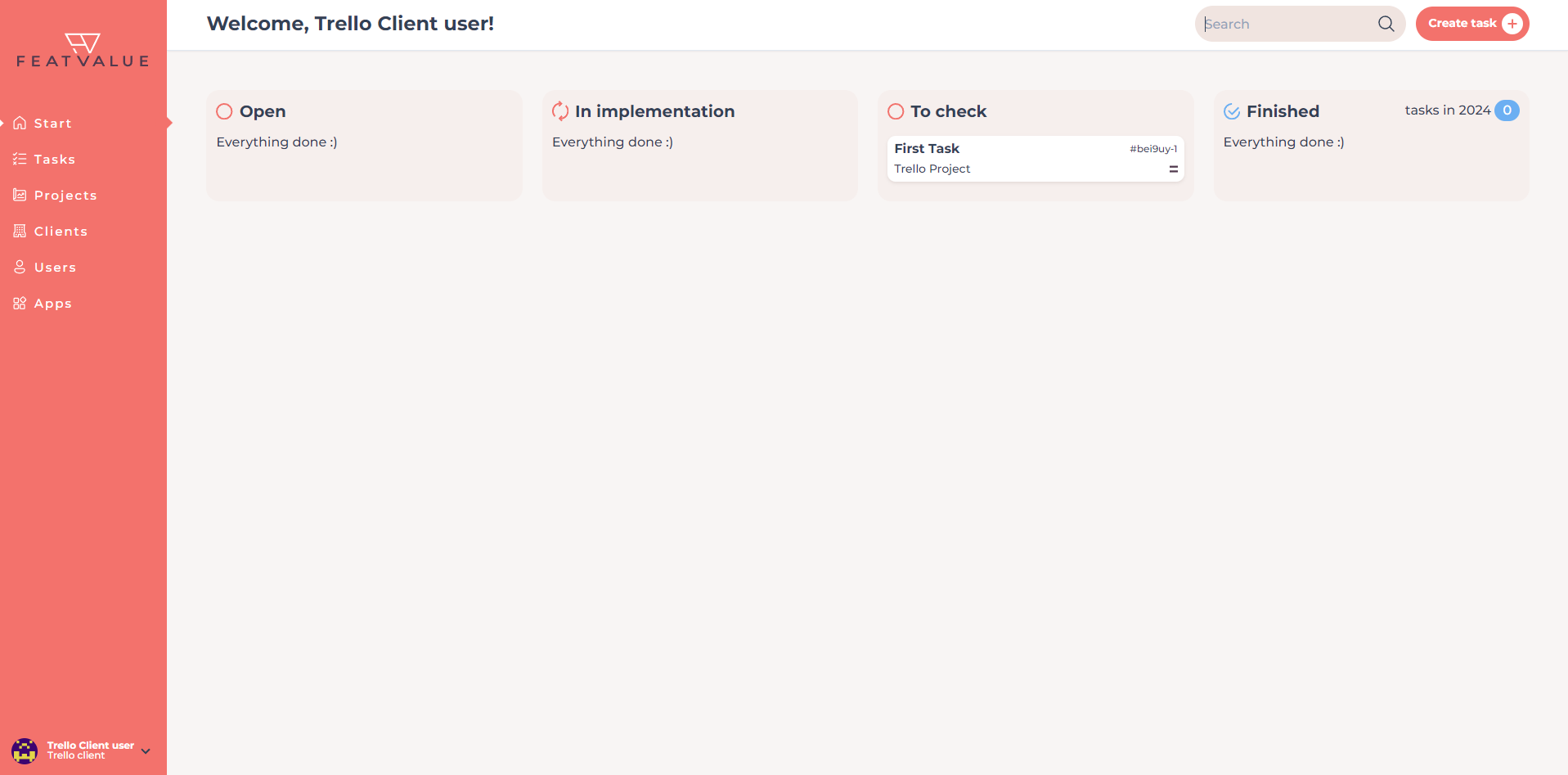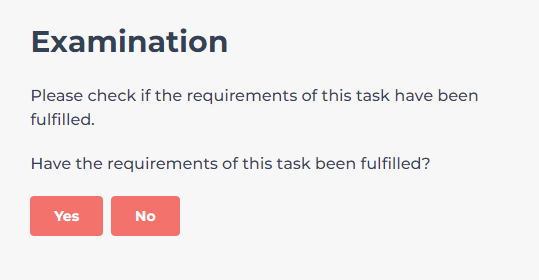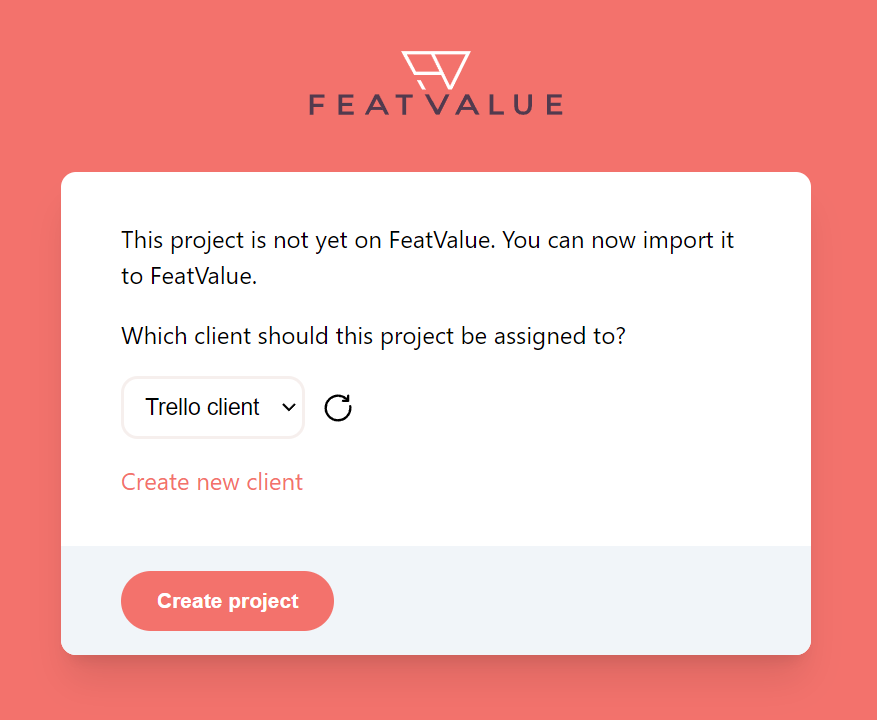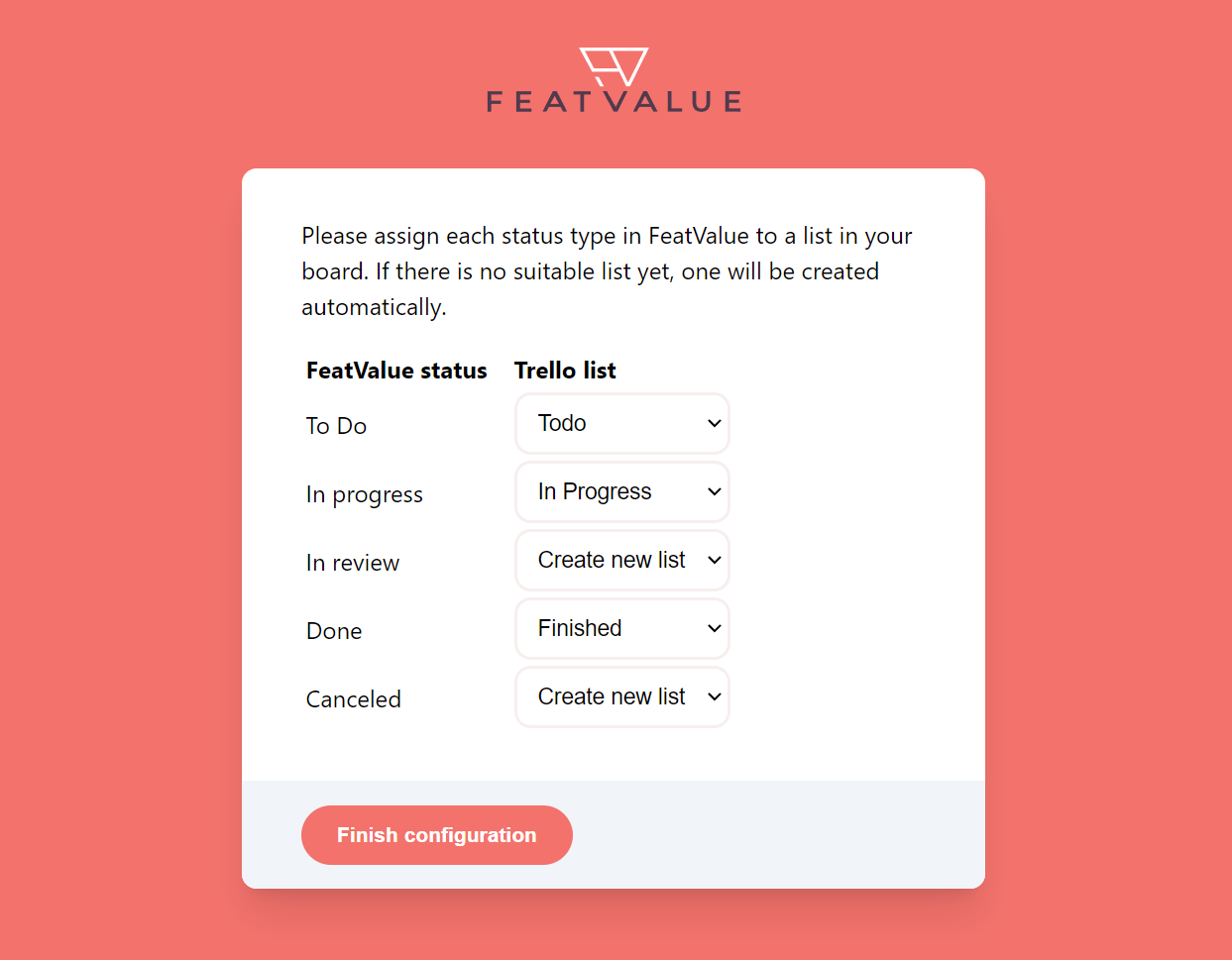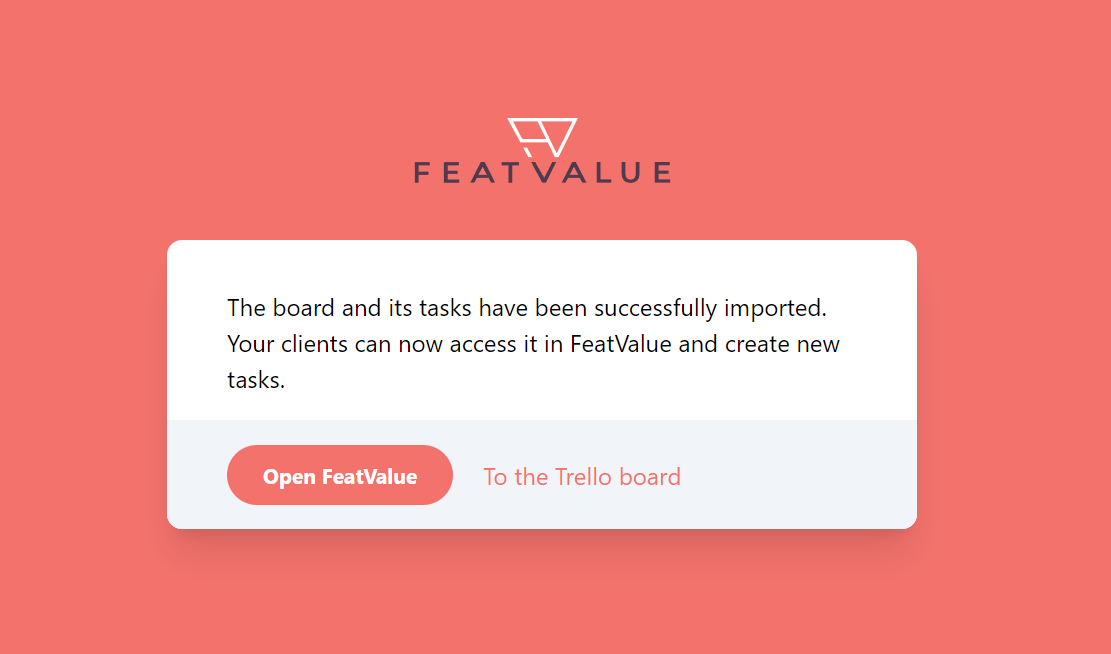More success in the agency business with FeatValue and Trello
With the FeatValue integration, you can better involve your clients in your project management while working in your familiar Trello environment.
FeatValue: Simple, clear client portal with all necessary functions
Your project management software: Complex workflows with many views, filters and settings