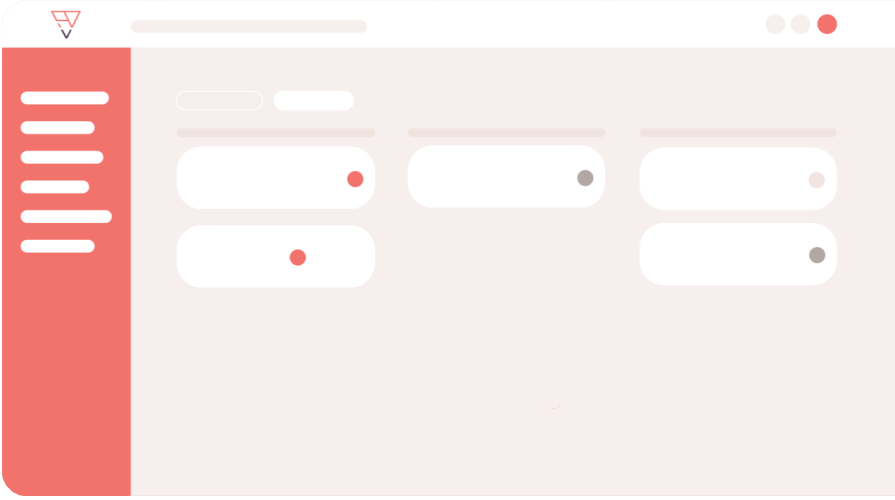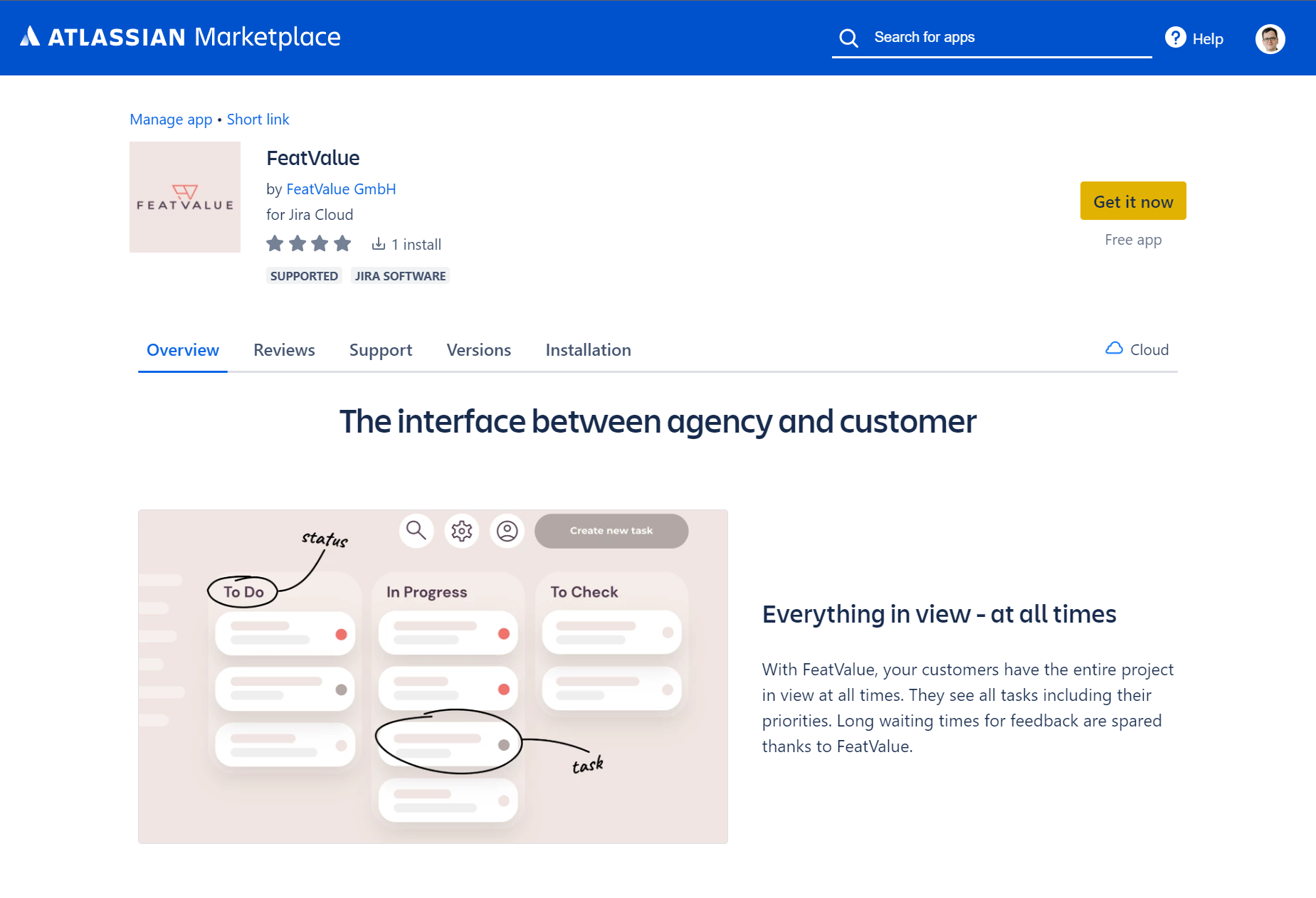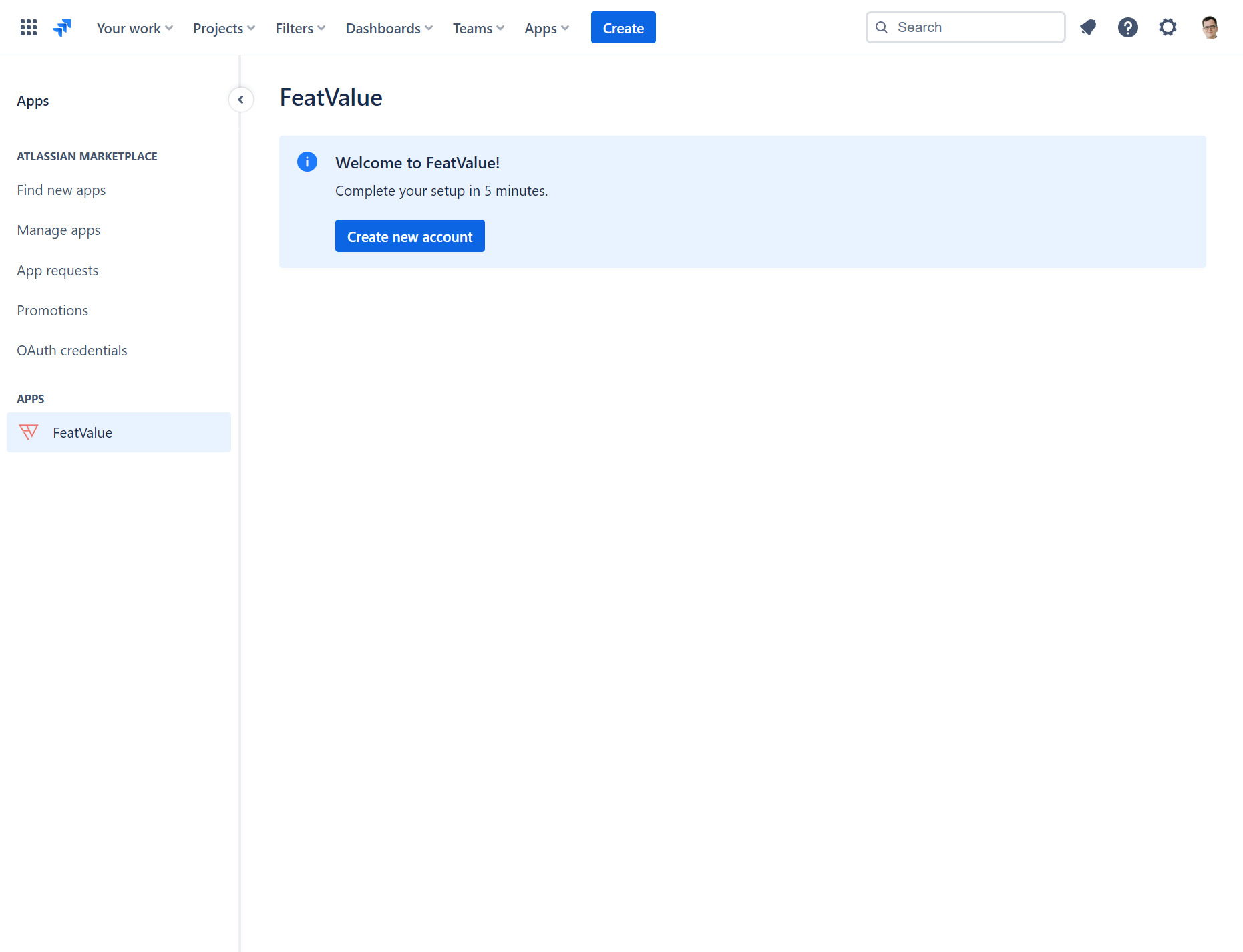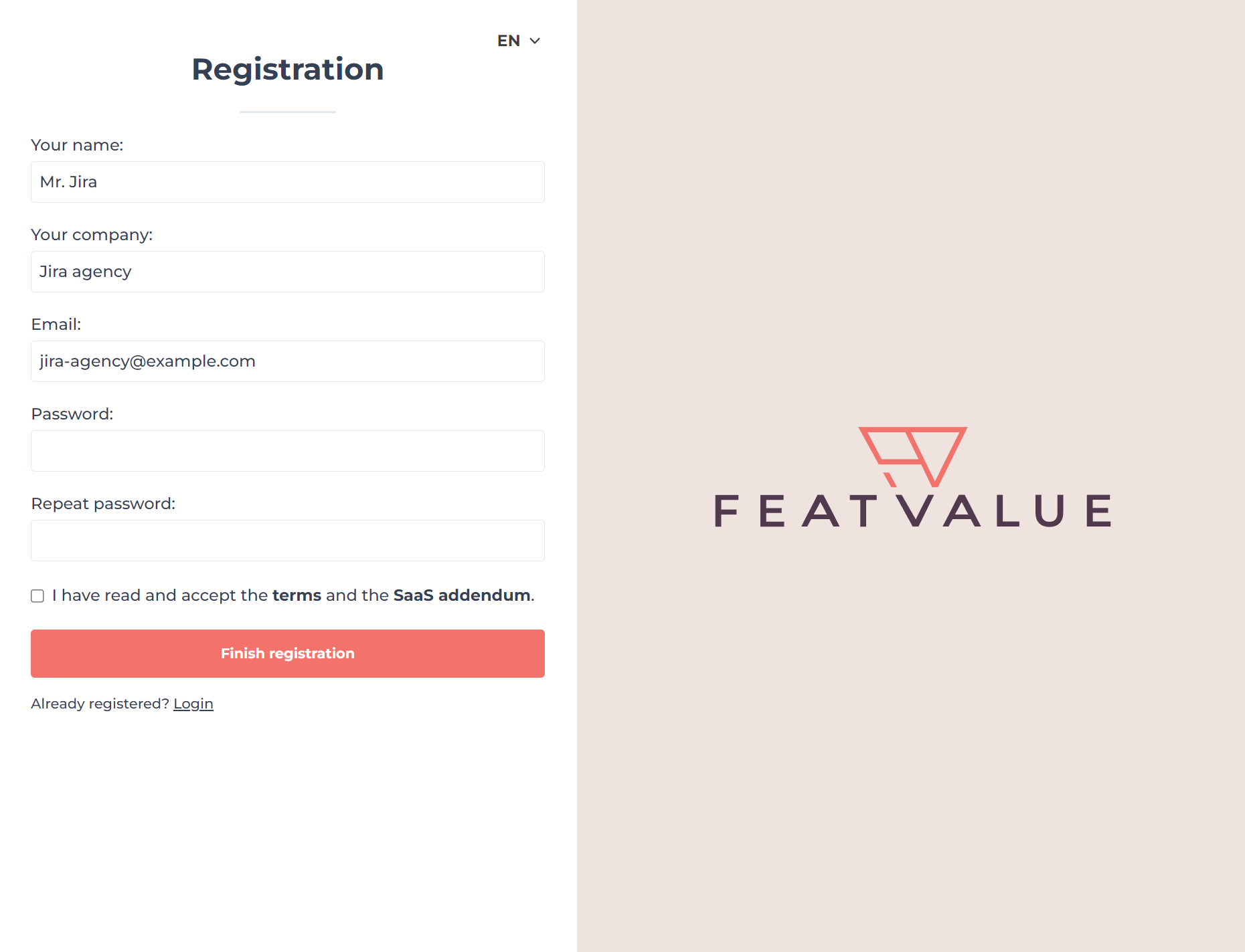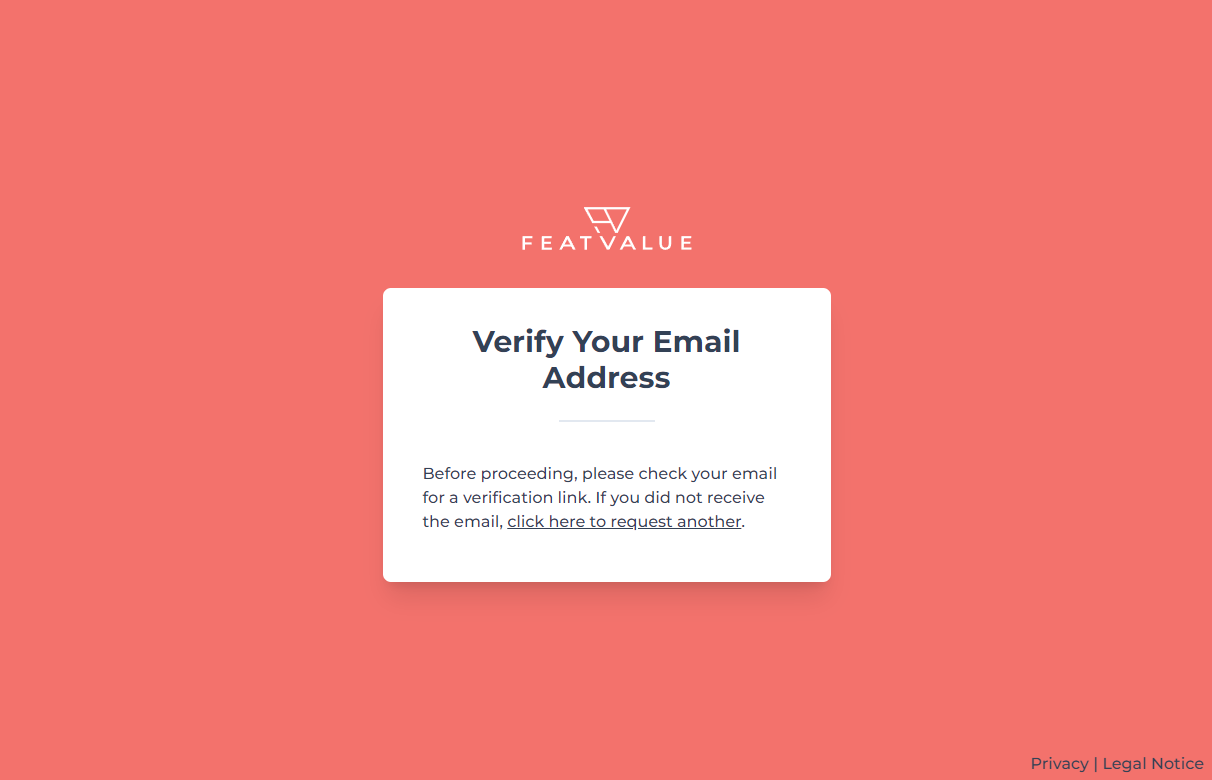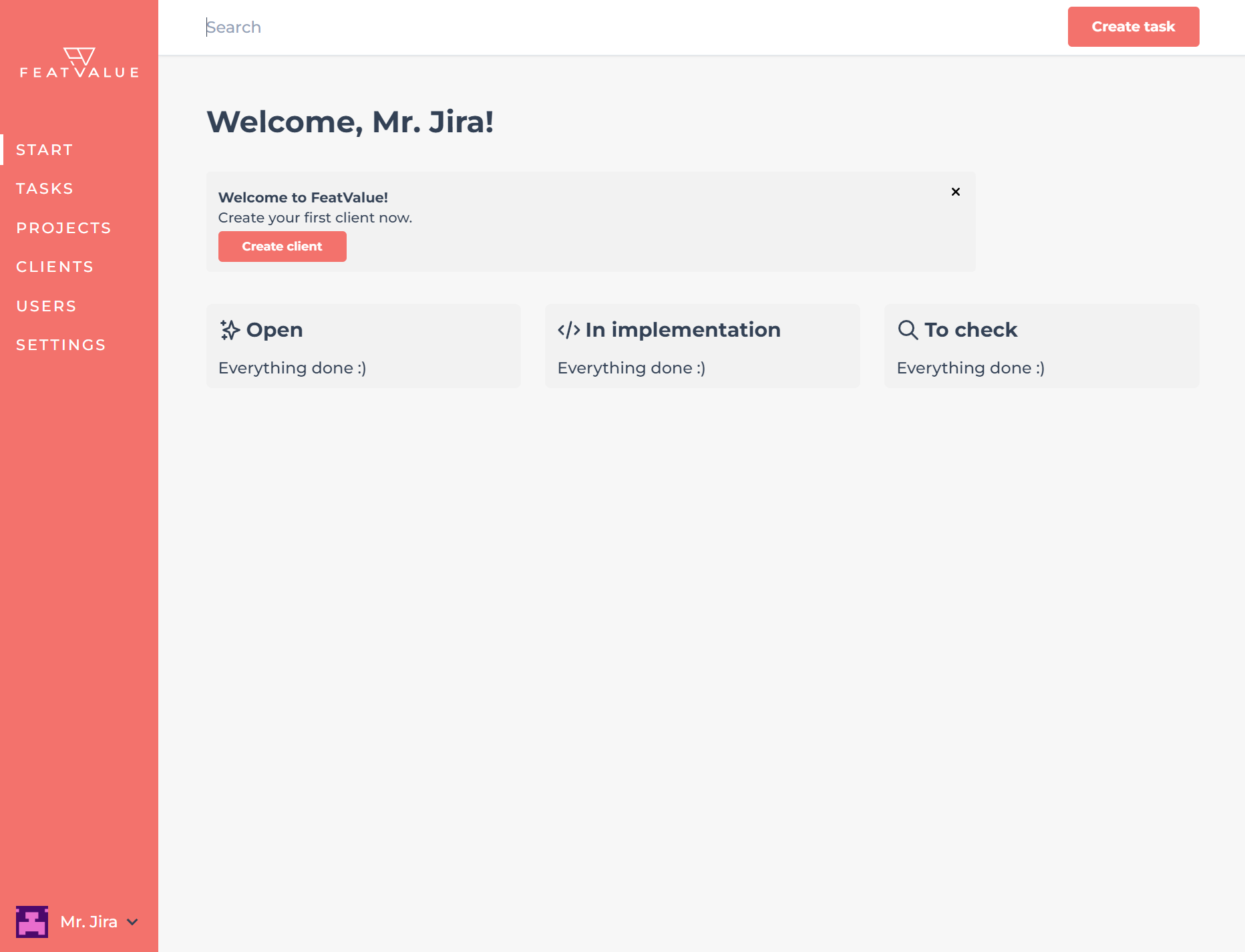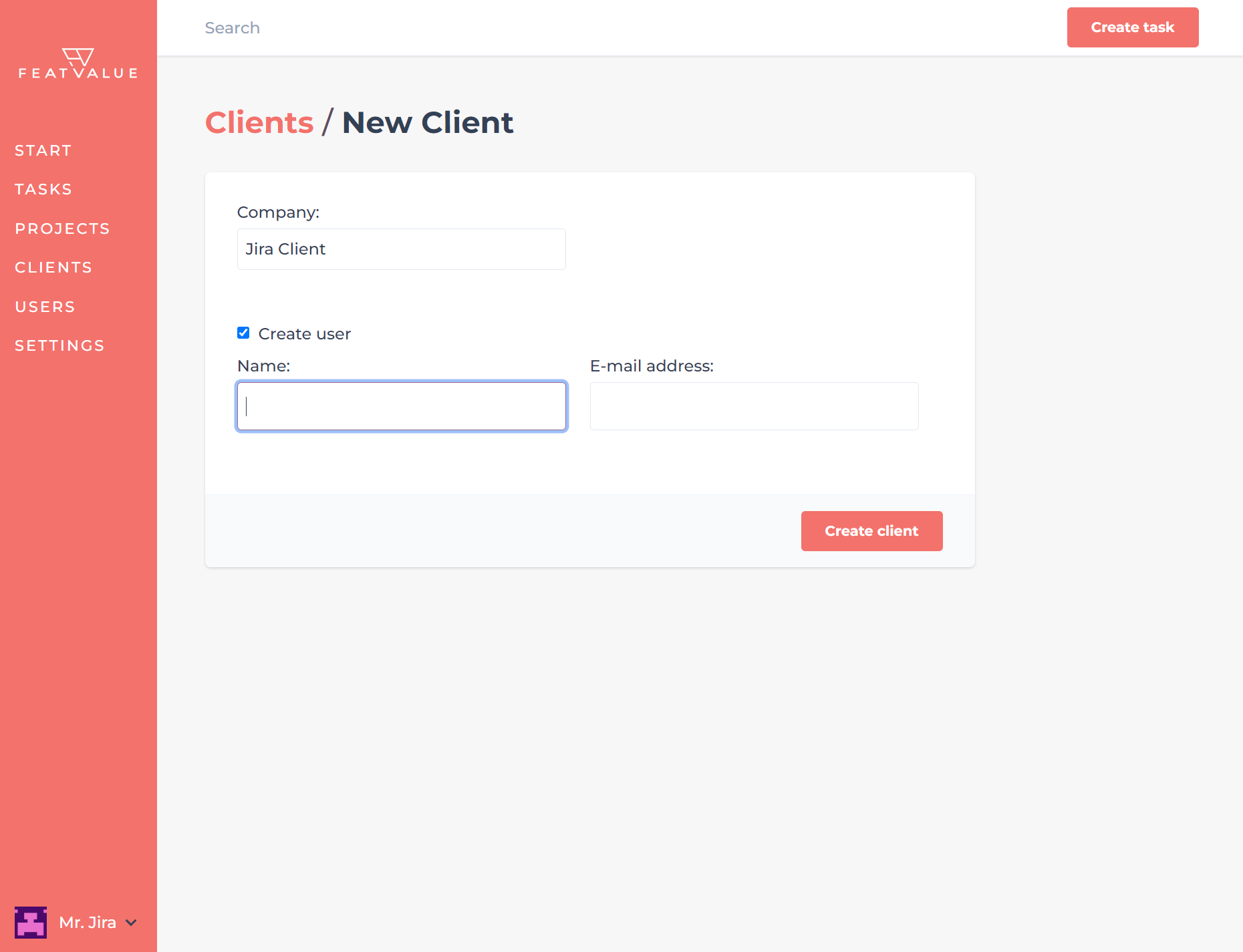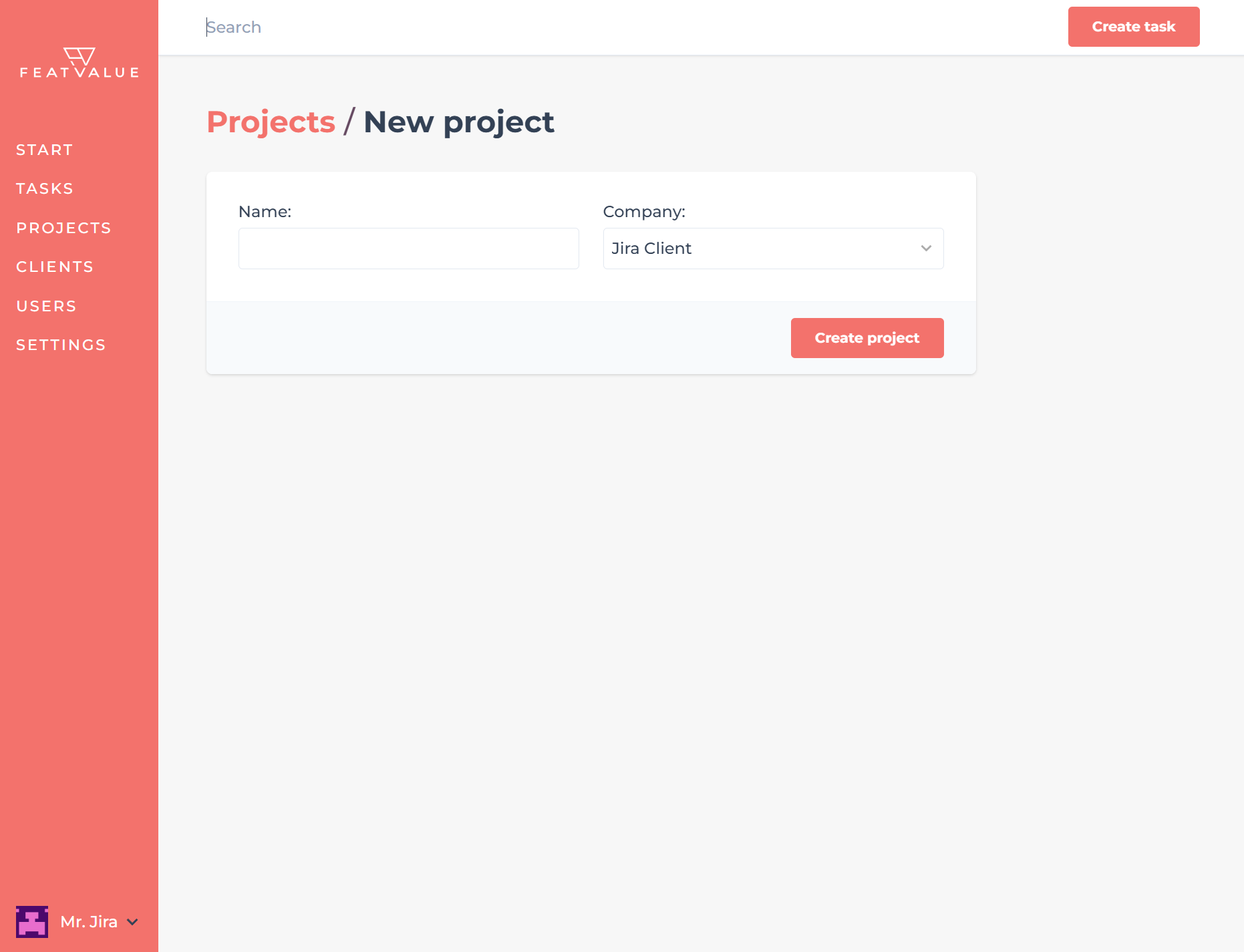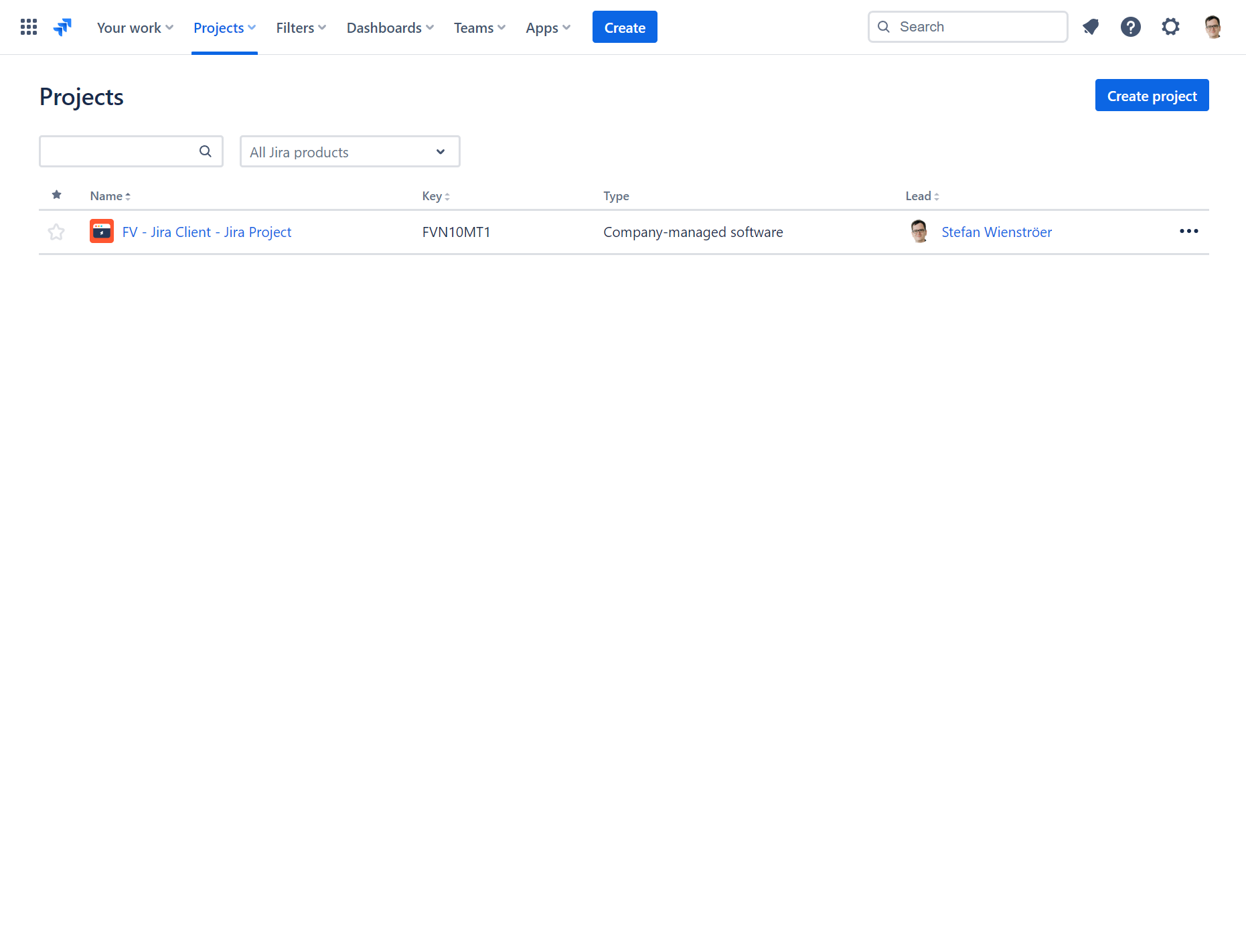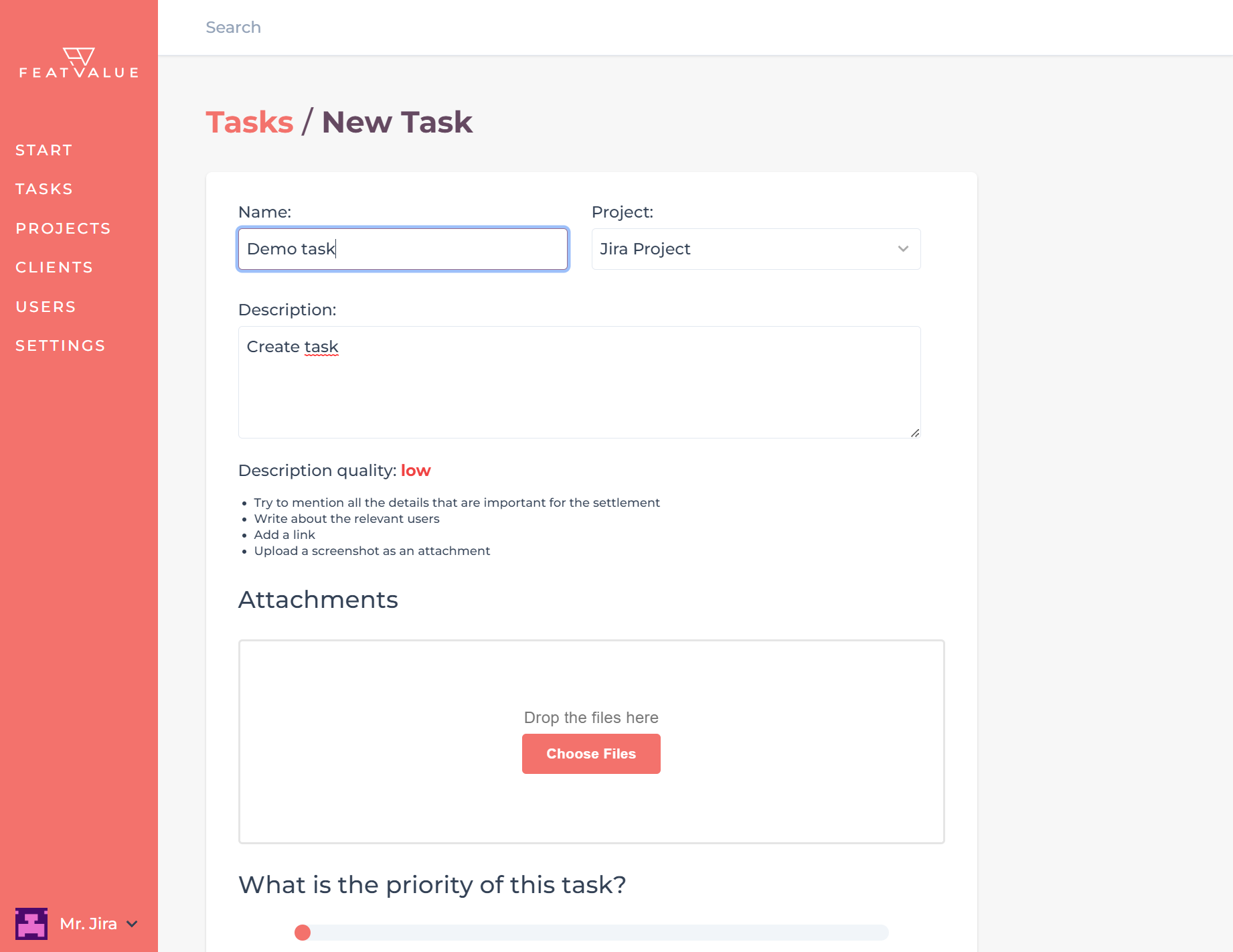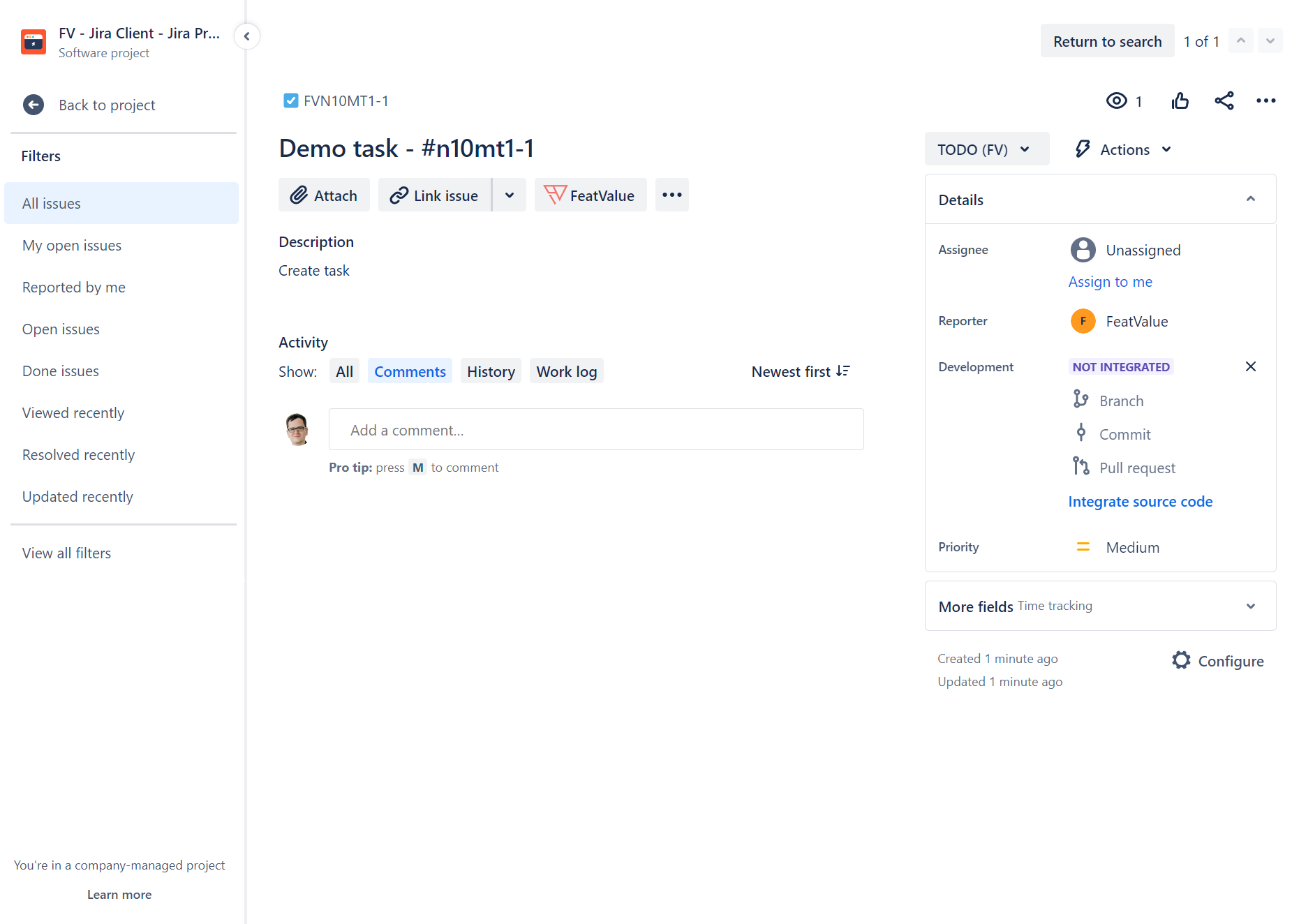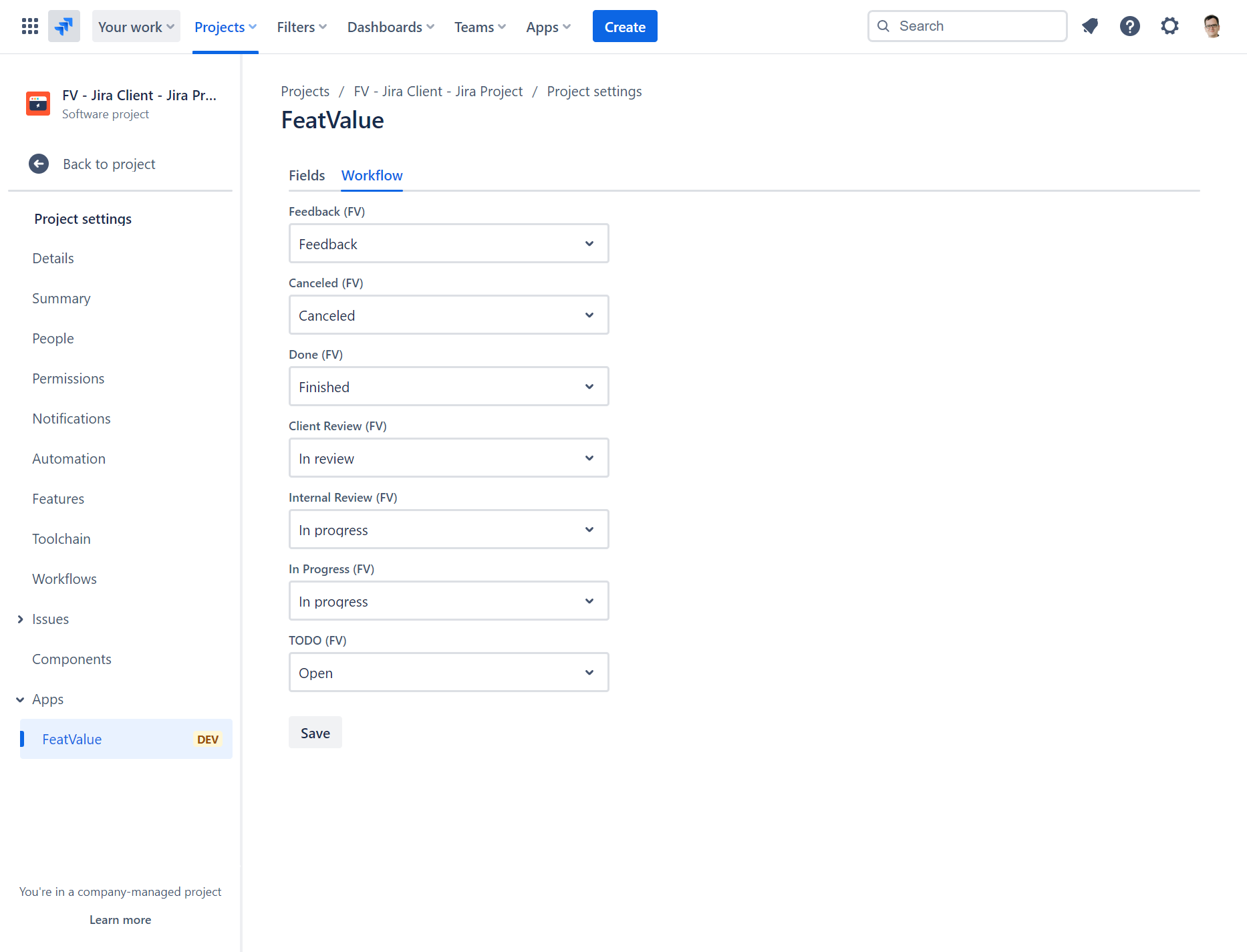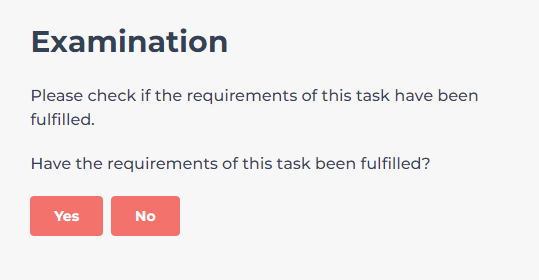More success in the agency business with FeatValue and Jira
With FeatValue integration, you can better engage your clients in your project management while working in your familiar Jira environment.
FeatValue: Simple, clear client portal with all necessary functions
Your project management software: Complex workflows with many views, filters and settings